This blog article is about how to kill a frozen VM. Working in technical support you often get cases where let’s name it: “something went wrong”. This could be a great variety from storage issues or other process running on the particular ESXi which still hold on a lock file as well as many other reasons. This blog article is structured in the way that I start with the different ways how to kill a VM followed by several troubleshooting techniques like: which host has the lock, is there eventually an APD (All Path Down) or even PDL (Permanent Device Loss) happening.
Let me first get into what a VM is. The following figure explains certain relevant processes within ESXi:
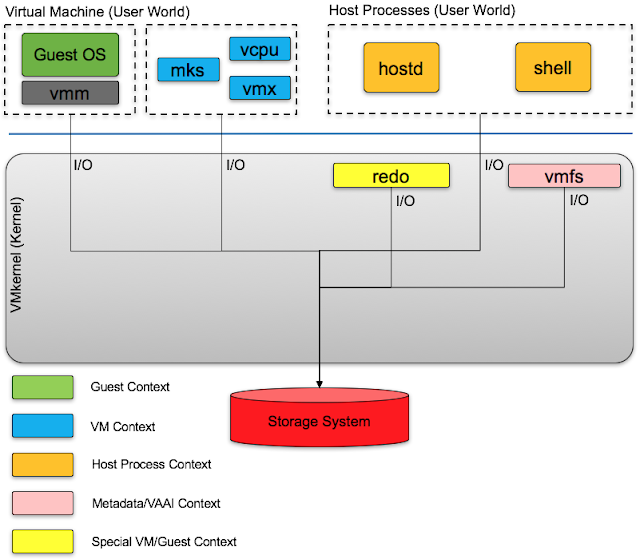
Figure 1: Processes in ESXi
You can classify these processes into different groups as they come from a different context. In the upper left you see the Virtual Machine running in User World. Followed by the several host processes here just two as an example: hostd & Shell.
ESXi Shell
It is important to understand that ESXi is not based on Linux. I haven’t heard this recently but not so far along quite a number of people tried to tell my that ESXi is based on Linux just because of all the typical shell commands (grep, less, more, ps, cat, etc.) are available as well as a similar behaviour like using SSH for remote access. If ESXi is not a Linux based how are we getting these Linux/Unix based commands then? Well this is easy to explain as VMware decided to use a software implementation with the name “Busybox” - a lightweight shell VMware implemented to execute the typical shell commands. Busybox runs as a userworld process on top of VMkernel. So basically it is similar to cygwin on Windows. Whenever you see Busybox in your shell you now know why this is the case.
The command "ps" (process status) gives you a good idea what subcomponents of a particular VM you have. When you have an issue with a frozen VM it is good to know the following two things:
- What is the VM status
- Who holds the lock of the VM
- Are there Commands in Flight (CIF) because of an issue in the Kernel or Storage Stack (will discuss in one of my next blog articles)
Kill a frozen VM
There are many ways how to kill a frozen VM. The following four examples show different ways how to kill a VM. I will go through examples to help you identifying the correct data you need to stop/kill a VM. There is no good or bad which tool you should use I just want to show the variety of what is possible. After the killing part of this blog article I proceed with some explanation about locking in VMFS and NFS.
- Shell tools (ps & kill)
- esxcli
- vim-cmd
- ESXtop
Use “ps” in combination with “kill”
To find the status of a VM use the following "ps" command (in this example the VM name is am1ifvh029). As you see the VM has 8 x vCPUs which explains the 8 x vmm0-7 and vmx-vcpu-0-7 as well as vthread, mks and svga. The last column shows the Group ID (GID) which is the main process.
~ # ps -jv | egrep "WID|am1ifvh029"
WID CID WorldName GID
645172 0 vmm0:am1ifvh029 645137
645174 0 vmm1:am1ifvh029 645137
645175 0 vmm2:am1ifvh029 645137
645176 0 vmm3:am1ifvh029 645137
645177 0 vmm4:am1ifvh029 645137
645178 0 vmm5:am1ifvh029 645137
645180 0 vmm6:am1ifvh029 645137
645181 0 vmm7:am1ifvh029 645137
645219 645137 vmx-vthread-13:am1ifvh029 645137
645220 645137 vmx-mks:am1ifvh029 645137
645221 645137 vmx-svga:am1ifvh029 645137
645222 645137 vmx-vcpu-0:am1ifvh029 645137
645223 645137 vmx-vcpu-1:am1ifvh029 645137
645224 645137 vmx-vcpu-2:am1ifvh029 645137
645225 645137 vmx-vcpu-3:am1ifvh029 645137
645226 645137 vmx-vcpu-4:am1ifvh029 645137
645227 645137 vmx-vcpu-5:am1ifvh029 645137
645228 645137 vmx-vcpu-6:am1ifvh029 645137
645229 645137 vmx-vcpu-7:am1ifvh029 645137
To kill this process use the kill with the -9 option. If you like to get more into the depth of different options with kill please follow this link. Basically -9 means that the kernel will let go of the process without informing the process itself. This could theoretically result in data loss depended on what the process is doing and is the hardest way of killing. You can always try first “kill -1” (sends a hang-up signal to the process), “kill -2” (comparable to CTRL+C) during an execution.
~ # kill -9 645137
Just be aware that the “kill” command does not ask you for anything and just kills these processes if possible. If you trigger the ps command then if running again you should not get the Process ID back back.
Use “esxcli vm process”
The esxcli command is available on ESXi to manage the Hypervisor on the low level infrastructure. Unlike the further down explained vim-cmd command it focuses purely on the underlying infrastructure of ESXi. It looks that it is only one command (esxcli) but it has a broad variety of subcommands using different namespaces.The nice thing and a big advantage to the previous used esxcfg- commands is that they are organized in a tree hierarchy. You can always put a command into the Shell and see all options available. A good combination of commands you find in this VMware KB: 2012964 and how esxcli compares to vim-cmd and PowerCLI. Before you can stop a process you have to know what status is in use. A very good blog article about esxcli you find here written from Steve Jin.
~ # esxcli vm process list | grep -i -A 4 am1ifvh029
am1ifvh029
World ID: 645172
Process ID: 0
VMX Cartel ID: 645137
UUID: 42 21 23 10 79 c5 62 80-9b 06 74 21 81 9a fc 57
Display Name: am1ifvh029
Config File: /vmfs/volumes/55883a14-21a51000-d5e9-001b21857010/am1ifvh029/am1ifvh029.vmx
To kill the VM you have to use the “World ID”. There are different options (--type or -t) how to kill a world:
- soft
- hard
- force
~ # esxcli vm process kill -t=soft -w "645172"
In case nothing happens with the default “soft” kill please try “hard” or “force”. As you see in example 1 with the command “ps” you will find the primary World ID as well. This is always the ID of vmm0.
Use “vim-cmd” to kill a VM
Another tool to get the status and stop the VM is vim-cmd. It is build on top of “hostd” and very hostd like to use and basically the API integration for ESXi. You can use vim-cmd for many operational tasks. Another great blog article like the esxcli above one Steve Jin wrote here.
vim-cmd in ESXi is sitting at /bin/vim-cmd but it is actually a symbolic link to hostd itself:
~ # ls -l /bin/vim-cmd
lrwxrwxrwx 1 root root 10 Mar 4 2016 /bin/vim-cmd -> /bin/hostd
The vim-cmd has a few sub-commands. To find out what they are just put in the vim-cmd in the shell:
~ # vim-cmd
Commands available under /:
hbrsvc/ internalsvc/ solo/ vmsvc/
hostsvc/ proxysvc/ vimsvc/ help
As you see there 7 sub-commands (plus help). You can imagine what they are for as you know that there are many options and functionality is included in ESXi. If you remove the svc (service) there are basically commands for: hbr, internal, solo, vm, host, proxy, vim and help. Please keep in mind that internalsvc does not really mean that this is an internal API of ESXi.
As you can imagine we want to do something around VMs so we have to find the correct “vmsvc” command. When you trigger just vim-cmd vmsvc you will get the following:
~ # vim-cmd vmsvc
Commands available under vmsvc/:
acquiremksticket get.snapshotinfo
acquireticket get.spaceNeededForConsolidation
connect get.summary
convert.toTemplate get.tasklist
convert.toVm getallvms
createdummyvm gethostconstraints
destroy login
device.connection logout
device.connusbdev message
device.ctlradd power.getstate
device.ctlrremove power.hibernate
device.disconnusbdev power.off
device.diskadd power.on
device.diskaddexisting power.reboot
device.diskremove power.reset
device.getdevices power.shutdown
device.toolsSyncSet power.suspend
device.vmiadd power.suspendResume
device.vmiremove queryftcompat
devices.createnic reload
get.capability setscreenres
get.config snapshot.create
get.config.cpuidmask snapshot.dumpoption
get.configoption snapshot.get
get.datastores snapshot.remove
get.disabledmethods snapshot.removeall
get.environment snapshot.revert
get.filelayout snapshot.setoption
get.filelayoutex tools.cancelinstall
get.guest tools.install
get.guestheartbeatStatus tools.upgrade
get.managedentitystatus unregister
get.networks upgrade
get.runtime
As we want to focus how to kill a VM we now need the status of the actual vmid:
~ # vim-cmd vmsvc/getallvms | grep -i 'vmid\|am1ifvh028' | awk '{print $1,$2}'
Vmid Name
4 am1ifvh028
To get the current power state please use the following command:
~ # vim-cmd vmsvc/power.getstate 4
And you now get the output that the VM is running.
Retrieved runtime info
Powered on
To power of a VM with vim-cmd run this command:
~ # vim-cmd vmsvc/power.off 4
Use ESXtop to kill a VM
Run the esxtop utility by running this command.
- Run esxtop (esxtop always starts in the CPU view. If you are in a different view please press “c” to switch to the CPU resource utilization screen).
- Press “Shift+v” to limit the view to virtual machines. This makes the view much easier to read as otherwise you will see all processes and eventually you won’t see your VM at all.
- Press “f” to display the list of fields.
- Press “c” to add the column for the “Leader World ID”. This is needed to identify the ID you need to kill the VM.
- Identify the target virtual machine by its Name and Leader World ID (LWID).
- Press “k”.
- Now you see: World to kill (WID): <WID>. Type in the LWID from step 5 and press Enter.
- A few seconds later the process should be gone.
Locking in ESXi
But what can you do if all of the above examples won’t help? Is the VM eventually locked by another host? If the VM is not stalled, but showing and inaccessible state, it is likely that there is a lock holding the VM from running on the host it is currently on. In this case all the above examples won’t and eventually another host is not giving up a lock on the host. It is always good to know where the VM lived in the past. With the following command you find where the VM was registered using the vmware.logs.
~ # find /vmfs/volume -name <vmname>
/vmfs/volumes/<DatastoreUUID>/<vmname>
After the find just change to that directory or trigger the grep with the path where you currently are:
~ # grep -i hostname vmware*
vmware-188.log:2016-08-11T14:45:26.065Z| vmx| I120: Hostname=am1ifvh004
vmware-189.log:2016-08-25T14:10:15.054Z| vmx| I120: Hostname=am1ifvh003
vmware-190.log:2016-09-02T01:39:45.934Z| vmx| I120: Hostname=am1ifvh003
vmware-191.log:2016-09-13T05:31:17.699Z| vmx| I120: Hostname=am1ifvh003
vmware-192.log:2016-09-13T15:55:42.495Z| vmx| I120: Hostname=am1ifvh003
vmware-193.log:2016-10-07T15:59:35.317Z| vmx| I120: Hostname=am1ifvh004
vmware.log:2016-10-10T17:04:38.627Z| vmx| I120: Hostname=am1ifvh003
You see that the VM is running on host am1ifvh003 since 2016-10-10T17:04:38.627Z.
Another way to find out in which datastore the VM lives is the already known esxcli command. Please use the following example on one of the hosts in your cluster with access to the Datastore and where the VM is registered. In case vCenter is down you can take the above example to find out where the VM was registered last. There are two ways how to find information where the .vmx file lives as this is the file holding the .lck file from ESXi:
- Use esxcli to find out where the config file lives:
~ # esxcli vm process list | grep -i -A 4 <vmname> | grep -i 'Config File' | awk '{print $3}'
--> /vmfs/volumes/<DatastoreUUID>/<vmname>/<vmname>.vmx
- When the process is already half dead you eventually won’t get something useful so the lsof command is maybe helping you here a bit better.
~ # lsof | grep -i <vmname>.vmx.lck | awk '{print $NF}'
--> /vmfs/volumes/<DatastoreUUID>/<vmname>/<vmname>.vmx.lck
VMFS lock instructions
- The first thing you have to do is to change the directory to the VM you want to check who is holding the lock.
~# cd /vmfs/volumes/<DatastoreName/<UUID>/<vmname>/
- Then use vmkfstools -D to find out two things:
- Which MAC address is holding the lock
- Which offset has the file
~# vmkfstools -D <vmname>.vmx.lck
Lock [type 10c00001 offset 189607936 v 46492, hb offset 3723264
gen 3377, mode 1, owner 57f7c8e2-8f5d86e3-efc8-001b21857010 mtime 110695
num 0 gblnum 0 gblgen 0 gblbrk 0]
Addr <4, 438, 118>, gen 46491, links 1, type reg, flags 0, uid 0, gid 0, mode 600
len 0, nb 0 tbz 0, cow 0, newSinceEpoch 0, zla 4305, bs 8192
- The first and easier one is to just take the last part of the owner ID 001b21857010 which relates to the MAC address of one NIC of the host holding the lock. Use "esxcli network nic list" to find out who is the owner and then use your c# vSphere Client, Webclient or the Shell to find out who is the current owner of the <vmname>.vmx.lck file.
~# esxcli network nic list | awk '{print $1,$8}
Name Status
------ -----------------
vmnic0 38:63:bb:3f:19:48
vmnic1 38:63:bb:3f:19:49
vmnic2 38:63:bb:3f:19:4a
vmnic3 38:63:bb:3f:19:4b
vmnic4 00:1b:21:85:70:10
vmnic5 00:1b:21:85:70:11
- The second option you have to use if the owner ID is zeroed out. In this case we have to use the file offset of the <vmname>.vmx.lck. try the following command:
~# hexdump -C /vmfs/volumes/<datastore>/.vh.sf -n 512 -s <offset>
The datastore is the datastore where the VM resides so please remember to go one level back to the datastore level. The offset is value from previous command (3723264 above).
- Use the HB offset from the output (highlighted in yellow) and run this command to get the MAC address of the ESX/ESXi host with the lock:
~# hexdump -C /vmfs/volumes/<datastore>/.vh.sf -n 512 -s <3723264>
0038d000 02 ef cd ab 00 d0 38 00 00 00 00 00 31 0d 00 00 |......8.....1...|
0038d010 00 00 00 00 fa 0f e1 f5 ee 00 00 00 e2 c8 f7 57 |...............W|
0038d020 e3 86 5d 8f c8 ef 00 1b 21 85 70 10 81 d1 0c 01 |..].....!.p.....|
0038d030 0e 00 00 00 3d 04 00 00 00 00 00 00 00 00 00 00 |....=...........|
0038d040 00 00 00 00 00 00 00 00 00 00 00 00 00 00 00 00 |................|
*
0038d200
The 7th to 12th byte contains the MAC address: 00 1b 21 85 70 10.
Then again use "esxcli network nic list" to find out who is the owner. This can be one of the physical NICs of a particular host. If you now find out that the VM is registered on another host who is holding the lock it is advised to migrate the VM back to the host who hold the lock and then try to start the VM. Please keep in mind that you should put DRS to manual so the VM won’t get started on another host by mistake. In case this is all not possible you last chance is to reboot the host holding the lock.
NFS lock instructions
Finding who holds the lock with NFS works a little bit different due to the nature of being a file based protocol.
- Navigate to the directory of the VM (you can use the same command like "esxcli vm process list" to find out where the VM lives.)
- Different to VMFS every operational file has also a corresponding .lck file. Taking a VM with quite a few of VMDKs shows that there are a good number of .lck files. So how to find out which one is now the one for the .vmx.lck? Let’s take ".lck-3409000000000000" as an example.
~# ls -lA | grep .lck-
-rwxrwxr-x 1 root root 84 Oct 19 13:29 .lck-3409000000000000
-rwxrwxr-x 1 root root 84 Oct 19 13:29 .lck-3d01000000000000
-rwxrwxr-x 1 root root 84 Oct 19 13:29 .lck-4801000000000000
-rwxrwxr-x 1 root root 84 Oct 19 13:29 .lck-5301000000000000
-rwxrwxr-x 1 root root 84 Oct 19 13:29 .lck-5e01000000000000
-rwxrwxr-x 1 root root 84 Oct 19 13:29 .lck-6901000000000000
-rwxrwxr-x 1 root root 84 Oct 19 13:29 .lck-7401000000000000
-rwxrwxr-x 1 root root 84 Oct 19 13:29 .lck-7f01000000000000
-rwxrwxr-x 1 root root 84 Oct 19 13:29 .lck-8a01000000000000
-rwxrwxr-x 1 root root 84 Oct 19 13:29 .lck-9501000000000000
-rwxrwxr-x 1 root root 84 Oct 19 13:29 .lck-a001000000000000
-rwxrwxr-x 1 root root 84 Oct 19 13:29 .lck-ab01000000000000
-rwxrwxr-x 1 root root 84 Oct 19 13:29 .lck-e201000000000000
-rwxrwxr-x 1 root root 84 Oct 19 13:29 .lck-f208000000000000
- Use the hexdump command to interrogate the .lck file for the hostname
~# hexdump -C .lck-3409000000000000
00000000 fd 79 97 00 00 00 00 00 23 01 cd ab ff ff ff ff |.y......#.......|
00000010 01 00 00 00 61 6d 31 69 66 76 68 30 30 33 00 00 |....am1ifvh003..|
00000020 00 00 00 00 00 00 00 00 00 00 00 00 00 00 00 00 |................|
00000030 00 00 00 00 57 ac 79 10 71 18 c3 9e f3 16 00 1b |....W.y.q.......|
00000040 21 85 70 10 00 00 00 00 00 00 00 00 00 00 00 00 |!.p.............|
00000050 00 00 00 ff |....|
00000054
- In the above example, we can see this lock was being held for am1ifvh003. This great that we know now for which host this .lck file is but we still don’t know for which file ".lck-3409000000000000" is. What needs to happen now is a reversing of the endianness of this .lck file you see in the figure below.
Figure 2: Big Endian to Little Endian translation
- The next step is to convert hex to decimal. In our example the endian is filled up with zeroes which you won’t need. So the translations would be: 0x934 = 2356 (dezimal)
- Now you can use the following command to find which inode this refers to:
~# stat * | grep -B2 2356 | grep File
File: am1ifpt002.vmx.lck
So the first .lck- file refers to the <vmname>.vmx.lck file.
- You may also leverage this command to do the same thing automatically on a live ESX host (in this example you won’t need to reverse the endian):
~# stat * | grep -B2 `v2=$(v1=.lck-3409000000000000;echo ${v1:13:2}${v1:11:2}${v1:9:2}${v1:7:2}${v1:5:2});printf "%d\n" 0x$v2` | grep File
File: am1ifpt002.vmx.lck
Conclusion
There are many reasons why a VM could be frozen. With the ability to find out who holds the lock as well as different methods how to kill a VM you should be able to fix a frozen VM problem for many cases. Obviously there are other reasons like I explained at the beginning like a problem with the storage system or issues with SCSI reservations, bogus Inode numbers because of a BUG of your storage system etc. As always please let me know if you like my blog and if you have any suggestions or recommendations please don’t hesitate to contact me.
You forgot one other way: Reboot the ESXi server :-)
ReplyDeleteHey Nelson :). True I concluded that people would do that in that case anyway.
DeleteThanks Sathya! Please suggest my blog :). I hope I will have time soon again to write new articles. Thanks for your support!
ReplyDeleteWe have to write for this article topics is really good.Well selected contact and write this content is amazing.You have blessed person for a content writer.
ReplyDeleteSelenium Training in Chennai
Great to read this article, being informative and helpful to know about VMware. To find vmware jobs Vmware Jobs in Hyderabad.
ReplyDeleteI really appreciate the information shared above. It’s of great help. If someone wants to learn Online (Virtual) instructor lead live training in VMware TECHNOLOGY, kindly Contact MaxMunus
ReplyDeleteMaxMunus Offer World Class Virtual Instructor-led training on TECHNOLOGY. We have industry expert trainer. We provide Training Material and Software Support. MaxMunus has successfully conducted 1,00,000 + training in India, USA, UK, Australia, Switzerland, Qatar, Saudi Arabia, Bangladesh, Bahrain and UAE etc.
For Demo Contact us.
Pratik Shekhar
MaxMunus
E-mail: pratik@maxmunus.com
Ph:(0) +91 9066268701
www.MaxMunus.com
The article is well-written. It is quite informative and attractive. We are the world's leading email database vendor. We at Pegasi Media Group deal with all types of companies and industries irrespective of their sizes and the type of their businesses. Our customized email database contains the customer's geographical location, their interests and other details. Our Contact Discovery Services successfully finds out the customer information and their product or service requirements, which allows you to know their requirements.VMware ESX Users Email List
ReplyDeleteThis idea is mind blowing. I think everyone should know such information like you have described on this post. Thank you for sharing this explanation.
ReplyDeleteRead more about vmware certification
Thanks Anu, This is nice to hear!
ReplyDeletegreat job Guido!! its a great article to sum-up the most critical comments in one blog! appreciate it
ReplyDeleteNice post.. Keep share more blog
ReplyDeleteExcellent blog I visit this blog it's really awesome.The important thing is that in this blog content written clearly and understandable.PCI Vendor
ReplyDeleteThis is most informative and also this post most user friendly and super navigation to all posts... Thank you so much for giving this information to me.
ReplyDeleterpa training in chennai
rpa training in bangalore
rpa course in bangalore
best rpa training in bangalore
rpa online training
Your good knowledge and kindness in playing with all the pieces were very useful. I don’t know what I would have done if I had not encountered such a step like this.
ReplyDeleteJava training in Pune
Java interview questions and answers
Java training in Chennai | Java training institute in Chennai | Java course in Chennai
Java training in Bangalore | Java training institute in Bangalore | Java course in Bangalore
This is an awesome post.Really very informative and creative contents. These concept is a good way to enhance the knowledge.I like it and help me to development very well.Thank you for this brief explanation and very nice information.Well, got a good knowledge.
ReplyDeleteData Science Course in Indira nagar
Data Science Course in btm layout
Python course in Kalyan nagar
Data Science course in Indira nagar
Data Science Course in Marathahalli
Data Science Course in BTM Layout
Good Post, I am a big believer in posting comments on sites to let the blog writers know that they ve added something advantageous to the world wide web.
ReplyDeleteSelenium training in Chennai | Selenium training institute in Chennai | Selenium course in Chennai
Selenium training in Bangalore | Selenium training institute in Bangalore | Selenium course in Bangalore
Selenium interview questions and answers
Selenium training in Pune | Selenium training institute in Pune | Selenium course in Pune
This is an awesome post.Really very informative and creative contents. These concept is a good way to enhance the knowledge.I like it and help me to development very well.Thank you for this brief explanation and very nice information.Well, got a good knowledge.
ReplyDeletepython course institute in bangalore
python Course in bangalore
python training institute in bangalore
It is amazing and wonderful to visit your site.Thanks for sharing this information,this is useful to me...
ReplyDeleteJava training in Chennai | Java training in Omr
Oracle training in Chennai
Java training in Chennai | Java training in Annanagar
Java training in Chennai | Java training institute in Chennai | Java course in Chennai
Thank you for allowing me to read it, welcome to the next in a recent article. And thanks for sharing the nice article, keep posting or updating news article.
ReplyDeleteJava interview questions and answers
Core Java interview questions and answers| Java interview questions and answers
Java training in Chennai | Java training in Tambaram
Java training in Chennai | Java training in Velachery
After seeing your article I want to say that the presentation is very good and also a well-written article with some very good information which is very useful for the readers....thanks for sharing it and do share more posts like this.
ReplyDeleteangularjs-Training in pune
angularjs-Training in chennai
angularjs Training in chennai
angularjs Training in chennai
angularjs-Training in tambaram
angularjs-Training in sholinganallur
Thanks for the informative article. This is one of the best resources I have found in quite some time. Nicely written and great info. I really cannot thank you enough for sharing.
ReplyDeleteData Science training in chennai | Best Data Science training in chennai
Data Science training in OMR | Data science training in chennai
Data Science training in chennai | Best Data science Training in Chennai
Data science training in velachery | Data Science Training in Chennai
Data science training in tambaram | Data Science training in Chennai
Data Science training in anna nagar | Data science training in Chennai
Good evening Mr. Guido
ReplyDeleteI have read your article and applied each point as you have described, but my virtual machines still remain in the frozen mode.
Indeed, I have 10 virtual machines installed on vmware esxi 5.5. The data is in a Qnap TS 269 and the server accesses it by iscsi protocol.
After a power failure 5 days ago, my virtual machines will not start anymore. can not copy, can not move, can not migrate, all virtual machine files are locked
I would like you to help me manage this problem
thank you
Whoa! I’m enjoying the template/theme of this website. It’s simple, yet effective. A lot of times it’s very hard to get that “perfect balance” between superb usability and visual appeal. I must say you’ve done a very good job with this.
ReplyDeleteSelenium Training in Chennai Tamil Nadu | Selenium Training Institute in Chennai anna nagar | selenium training in chennai velachery
Selenium Training in Bangalore with placements | Best Selenium Training in Bangalore marathahalli
Whoa! I’m enjoying the template/theme of this website. It’s simple, yet effective. A lot of times it’s very hard to get that “perfect balance” between superb usability and visual appeal. I must say you’ve done a very good job with this.
ReplyDeleteSelenium Training in Chennai Tamil Nadu | Selenium Training Institute in Chennai anna nagar | selenium training in chennai velachery
Selenium Training in Bangalore with placements | Best Selenium Training in Bangalore marathahalli
Hello! This is my first visit to your blog! We are a team of volunteers and starting a new initiative in a community in the same niche. Your blog provided us useful information to work on. You have done an outstanding job.
ReplyDeleteAdvanced AWS Training in Chennai | Best Amazon Web Services Training in Chennai
AWS Training in Bangalore Reviews | AWS Training in Bangalore Cost
AWS Online Training India | AWS Online Training Fees
Have you been thinking about the power sources and the tiles whom use blocks I wanted to thank you for this great read!! I definitely enjoyed every little bit of it and I have you bookmarked to check out the new stuff you post
ReplyDeleterpa training in bangalore
best rpa training in bangalore
rpa training in pune
Have you been thinking about the power sources and the tiles whom use blocks I wanted to thank you for this great read!! I definitely enjoyed every little bit of it and I have you bookmarked to check out the new stuff you post
ReplyDeleterpa training in bangalore
rpa training in pune
rpa online training
best rpa training in bangalore
This is an awesome post.Really very informative and creative contents. These concept is a good way to enhance the knowledge.
ReplyDeleteI like it and help me to development very well.Thank you for this brief explanation and very nice information.Well, got a good knowledge.
Java training in Chennai
Java training in Bangalore
Java online training
Java training in Pune
It would have been the happiest moment for you,I mean if we have been waiting for something to happen and when it happens we forgot all hardwork and wait for getting that happened.
ReplyDeleteSelenium training in Chennai
Selenium training in Bangalore
Selenium training in Pune
Selenium Online training
Selenium training in bangalore
Just a beginner with VMware and I found this blog extremely useful, especially for someone who deals with " My VM wont power on", "MY VM is unresponsive" and "My VM wont consolidate", a go to article. I'd definitely share it across.
ReplyDeleteThanks again.
Nice and good article. It is very useful for me to learn and understand easily. Thanks for sharing your valuable information.
ReplyDeleteVMware Training in Gurgaon
VMware Course in Gurgaon
VMware Training institute in Gurgaon
ReplyDeleteThanks for sharing the information. It is very useful for my future. keep sharing
Best Ice Fishing Gloves Best Ice Fishing Gloves Best Ice Fishing Gloves
Attend The Python training in bangalore From ExcelR. Practical Python training in bangalore Sessions With Assured Placement Support From Experienced Faculty. ExcelR Offers The Python training in bangalore.
ReplyDeletepython training in bangalore
These information were very easy to understand. Keep up the good work.
ReplyDeleteCloud Migration Services
AWS Cloud Migration Services
Azure Cloud Migration Services
VMware Cloud Migration Services
Cloud Migration tool
Database Migration Services
Cloud Migration Services
Good information.Thank you for sharing this wonderful article.It was so good to read and upgrade my understanding. keep sharing such a worthy information!! Machine Learning Course Bangalore
ReplyDeleteVery Interesting Blog, It is really informative and useful to me. This is one of the best resources I have found in quite some time. Nicely written and great info. Keep Blogging!! Machine Learning Training in Bangalore
ReplyDeleteGlad to chat your blog, I seem to be forward to more reliable articles and I think we all wish to thank so many good articles, blog to share with us.
ReplyDelete360digitmg data analytics course malaysia
click here formore info.
ReplyDelete.....................................................................
A good blog always comes-up with new and exciting information and while reading I have feel that this blog is really have all those quality that qualify a blog to be a one.
ReplyDeletemachine learning courses in pune
This was really one of my favorite website. ExcelR machine learning course Please keep on posting.
ReplyDeletethanks for sharing this amazing article
ReplyDeleteAngularJS Training in Chennai | AngularJS Training in Anna Nagar | AngularJS Training in OMR | AngularJS Training in Porur | AngularJS Training in Tambaram | AngularJS Training in Velachery
wonderful article. Very interesting to read this article.I would like to thank you for the efforts you had made for writing this awesome article. This article resolved my all queries
ReplyDeleteAWS training in Chennai
AWS Online Training in Chennai
AWS training in Bangalore
AWS training in Hyderabad
AWS training in Coimbatore
AWS training
yes definitely!! this type of blogs are really help for people great job.
ReplyDeletehadoop training in chennai
hadoop training in tambaram
salesforce training in chennai
salesforce training in tambaram
c and c plus plus course in chennai
c and c plus plus course in tambaram
machine learning training in chennai
machine learning training in tambaram
Thanks for your informative article,Your post helped me to understand the future and career prospects & Keep on updating your blog with such awesome article.
ReplyDeleteoracle training in chennai
oracle training in porur
oracle dba training in chennai
oracle dba training in porur
ccna training in chennai
ccna training in porur
seo training in chennai
seo training in porur
Thanks for sharing this unique and informative content which provided me the required information.
ReplyDeleteangular js training in chennai
angular js training in velachery
full stack training in chennai
full stack training in velachery
php training in chennai
php training in velachery
photoshop training in chennai
photoshop training in velachery
This article was useful and it resolved my all queries.
ReplyDeleteangular js training in chennai
angular js training in annanagar
full stack training in chennai
full stack training in annanagar
php training in chennai
php training in annanagar
photoshop training in chennai
photoshop training in annanagar
Thank you for your blog.Really looking forward to read more.
ReplyDeleteOracle BPM online training
Oracle BPM training
Oracle Cloud Administration online training
Oracle Cloud Administration training
Oracle Data Integrator online training
Oracle Data Integrator training
Oracle DBA online training
Oracle DBA training
Thanks for sharing such a great blog
ReplyDeletepython training in bangalore | python online trainng
artificial intelligence training in bangalore | artificial intelligence online training
uipath training in bangalore | uipath online training
blockchain training in bangalore | blockchain online training
Very informative blog with top quality information thank you.
ReplyDeletetypeerror nonetype object is not subscriptable
Great to read this article, being informative and helpful .
ReplyDeleteacte reviews
acte velachery reviews
acte tambaram reviews
acte anna nagar reviews
acte porur reviews
acte omr reviews
acte chennai reviews
acte student reviews
Awesome blog with interesting topic and information provided was very valuable waiting for next blog update thank you .
ReplyDeleteEthical Hacking Course in Bangalore
Excellent blog information shared was very informative looking forward for next blog thank you.
ReplyDeleteData Analytics Course Online 360DigiTMG
amazing post thanks for sharing.
ReplyDeleteApache Spark Training in Pune
Python Classes in Pune
I think this is an great blogs. Such a very informative and creative contents. These concept is good for these knowledge. I like it and help me to development very well. Thank you for this brief explanations.
ReplyDeleteAngular js Training in Chenai
Angular js Training in Velachery
Angular js Training in Tambaram
Angular js Training in Porur
Angular js Training in Omr
Angular js Training in Annanagar
The content here is really useful as it is informative, insightful, and enlightening. Thanks for sharing.
ReplyDeleteSelenium Training in Chennai
Selenium Training in Velachery
Selenium Training in Tambaram
Selenium Training in Porur
Selenium Training in Omr
Selenium Training in Annanagar
It is very good and useful for students and developer.
ReplyDeleteamazon web services aws training in chennai
microsoft azure course in chennai
workday course in chennai
android course in chennai
ios course in chennai
Your good knowledge and kindness in playing with all the pieces were very useful. I don’t know what I would have done if I had not encountered such a step like this.
ReplyDeleteIELTS Coaching in chennai
German Classes in Chennai
GRE Coaching Classes in Chennai
TOEFL Coaching in Chennai
Spoken english classes in chennai | Communication training
Nice post. Check this best machine learning training in bangalore
ReplyDeleteVery informative post. Check thsi machine learning with python training in bangalore
ReplyDeleteAll of these posts were incredible perfect. It would be great if you’ll post more updates. ExcelR Business Analytics Courses
ReplyDeleteGreat post! I am actually getting ready to across this information, is very helpful my friend. Also great blog here with all of the valuable information you have. Keep up the good work you are doing here. ExcelR Business Analytics Courses
ReplyDeleteLiên hệ Aivivu, đặt vé máy bay tham khảo
ReplyDeletevé máy bay đi Mỹ bao nhiêu
các chuyến bay từ mỹ về việt nam hôm nay
vé máy bay hà nội sài gòn bao nhiêu tiền
vé máy bay sài gòn đi hà nội
giá vé máy bay nha trang đà nẵng
I finally found a great article here. I will stay here again. I just added your blog to my bookmarking sites. Thank you. Quality postings are essential to get visitors to visit the website, that's what this website offers.
ReplyDeleteData Science Certification in Bangalore
Thanks for such a wonderful content. Our Motive is not just to create links but to get them indexed as will
ReplyDeleteIncrease Domain Authority (DA).We’re on a mission to increase DA PA of your domain
High Quality Backlink Building Service
Boost DA upto 15+ at cheapest
Boost DA upto 25+ at cheapest . Very Helpful
First of all, you have a great blog. I will be interested in more similar topics. I see you have some very useful topics, I will always check your blog thank you.
ReplyDeleteDigital Marketing Course in Bangalore
Really awesome blog!!! I finally found a great post here. I really enjoyed reading this article. Thanks for sharing valuable information.
ReplyDeleteScan to BIM in Houston
Scan to BIM in Minnesota
First of all, you have a great blog. I will be interested in more similar topics. I see you have some very useful topics, I will always check your blog thank you.
ReplyDeleteData Analytics Course in Bangalore
Really nice and interesting post. I was looking for this kind of information and enjoyed reading this one.
ReplyDeletedata science training
This post is so interactive and informative.keep update more information...
ReplyDeleteIELTS Coaching in Hyderabad
IELTS Coaching in Bangalore
Really nice blog. thanks for sharing
ReplyDeletepython training centre in chennai
best python institute in chennai
I want to thank you for your efforts in writing this article. The information provided was very useful.
ReplyDeleteIot Course in Bangalore
Glad to chat your blog, I seem to be forward to more reliable articles and I think we all wish to thank so many good articles, blog to share with us.
ReplyDeletecyber security training malaysia
This post is so interactive and informative.keep update more information...
ReplyDeleteAndroid Training in Velachery
Android Training in Chennai
Amazing blog. Great share of information. Very useful
ReplyDeleteBiotech Internships | internships for cse students | web designing course in chennai | it internships | electrical engineering internships | internship for bcom students | python training in chennai | web development internship | internship for bba students | internship for 1st year engineering students
Great post! you explore this topic in a very effective way.
ReplyDeleteVisit Best Astrologer in Hubli.
This post is so interactive and informative.keep update more information...
ReplyDeleteArtificial Intelligence Course in Tambaram
Artificial Intelligence Course in Chennai
Mindblowing blog very useful thanks
ReplyDeleteDevOps Training in Porur
DevOps Training in Chennai
Very informative message! There is so much information here that can help any business start a successful social media campaign!
ReplyDeleteData Scientist Course in Kolkata
Excellent information providing by your Article thank you for taking the time to share with us such a nice article. Best Sexologist in Prayagraj
ReplyDeleteBest digital marketing company in Allahabad Ekaasha Technologies
ReplyDeleteThis was an authentic and useful piece of information.
Nice blog, thanks for sharing the best sex clinic in Pune
ReplyDeleteThank you for sharing your knowledge on this topic. I've learned a lot from your post.Best AWS Training in Pune with Placement
ReplyDeleteThis is a fantastic read. I appreciate the thorough research and attention to detail. It’s always refreshing to find well-written content that’s both informative and engaging
ReplyDeleteMysore Ooty Coorg Tour Package
Mysore Ooty Kodaikanal Tour Package
Manali Rohtang Tour Package
This is a really interesting post. I appreciate the depth of your research and the clarity of your writing. Looking forward to reading more
ReplyDeleteKhajuraho Tour Packages
Western Group of Temples in Khajuraho
This post was exactly what I needed to read today. It’s very well-written and provides practical advice. Keep up the great work
ReplyDeleteDestination Wedding Planner Packages
Mice Tour Operators
Corporate Event Planner
Nice post. Thank you to provide us this useful information.
ReplyDeleteinternet service provider in Mehandipatnam
Nice post. Thank you to provide us this useful information.
ReplyDeleteHalal fast food near me
Nice post. Thank you to provide us this useful information.
ReplyDeletebanquet halls for events in kochi
Nice post. Thank you to provide us this useful information.
ReplyDeleteluxury spa services in kochi hotels
Great article! Thanks for sharing.
ReplyDeleteAlso read: IELTS Training Centre in Bangalore
Great article! Thanks for sharing.
ReplyDeleteinternet connection for home